The one biggest application that my mom wanted to have running on her shiny new Macbook was Concord. A program that the publisher has not updated in many years. And that, for Macintosh, assuming you already have a copy, will not run under the new OS X Intel version, since Apple really wants OS 9 (Classic) to die.
This is how I got it to run without installing Windows and the Windows version of Concord. Note that this may or may not work for you.
- Download the latest version of Basilisk II (Universal Binary)
- Download an old Macintosh ROM file. These can be tricky to find. I got the 1mbMacrom.zip one from here. You are looking for a Quadra or Performa ROM.
- Download the free and legal 4.3MB Macintosh OS 7.5.3 Starter Disk from here
- Use Stuffit Expander to expand it. It will then have a .hfv extension. Change the extension from .hfv to .dmg. You can then open this in the Finder.
- Create a Mac OS Standard format disk image using Disk Utilities application. I made mine 200MB and called it Classic Drive. Save it into a location you’ll be able to find later.
- Copy your copy of Concord into a folder in your new disk image.
- Delete any old preferences and Notebooks from the copy of Concord that you will be running. (It was crashing for me before I did that).
- Copy the Basilisk II into your Applications folder
- Run the BasiliskIIGUI.app application to configure Basilisk.
- Select the location of the ROM file under the Memory/Misc tab, select Quadra 900 in the drop down and give it a good amount of memory (I set it to 128MB). CPU Type was set to 68040.
- Set Graphics/Sound Width to 800 and Height to 600
- Click Add… on the Volumes tab and select the Starterdisk.dmg image. Also click Add… again to add the Classic Drive image.
- Under JIT Compiler, click Enable JIT Compiler.
- Click Start
- You should see OS 7.5.5 start up (quickly) and the be presented with a VERY old-school Mac OS desktop. You really really want Concord, remember?
- Navigate to Classic Drive > Concord, then double-click on it to open. Hopefully you should see it open.
- Create an alias for Concord, then add it to the System Folder > Startup Items folder.
- Create an alias for BasiliskII.app and give it the Concord icon. Drag this alias into the Dock.
- Now, to run Concord, all you have to do is click once on the Dock icon for it.
This is somewhat of a “hack” in that you are emulating the old Motorola 68040 chip to run a really old program. I’m not sure how printing will work or if it will. That will have to be explored another time.
Incidentally, this loads much quicker than loading OS 9.2.2 does under Classic mode on a PowerPC Powerbook. Lots less that is being loaded, but it really feels snappy. Of course, going back to OS 7.5.5 style menus where you have to keep on clicking in order to scroll down in them is a bit of a pain.
References:
- Basilisk II – Motorola 68000 chip emulator – works like a champ once you figure out what all you need.
- Sheepshaver – PowerPC emulator. I wasn’t able to get this to work since I didn’t have the OS 8.6 installer disk.
- MacOSHints.com article about running Classic apps on Intel Macs
- Old Computer ROMS – where I finally found a working download for an old Macintosh ROM. I owned a Quadra, so I feel pretty OK about pulling the ROM down for this purpose.
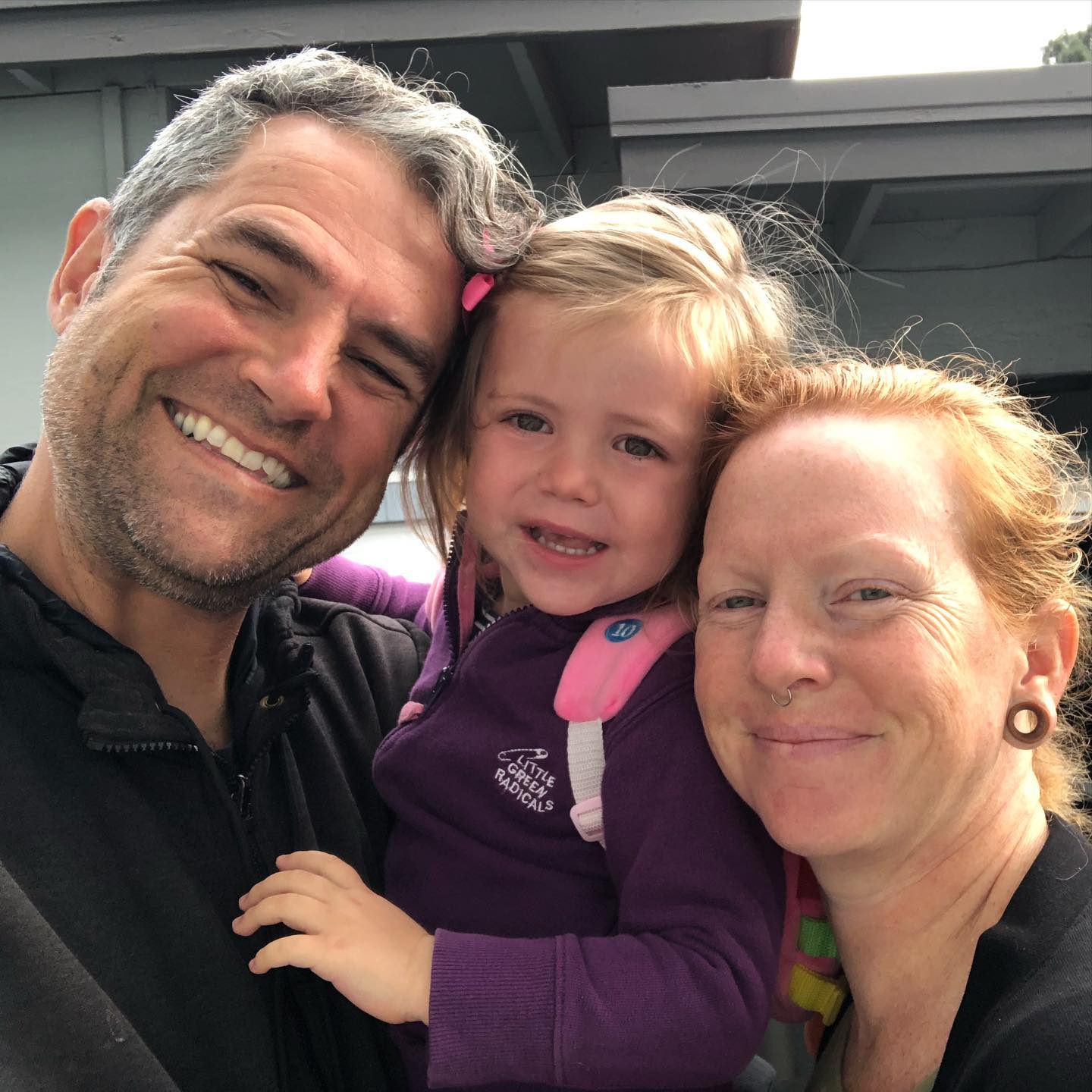
12 responses to “How-to: Run the Mac OS 9 (Classic) version of Concord on a new Mac OS X (Intel) Macbook”
Thanks for this great tutorial. I was visiting your mother when she showed me what you’d done to get Concord to run on her Intel Mac. What a surprise!
I was a beta tester for both the IBM and Mac Concord. I didn’t know what I would do when Classic disappeared since the Mother Church has been AWOL on Concord. They do say that they are going to update it, but no timeline on that.
I tried to copy and paste from Concord to OSX apps, with no success. The Classic Drive you created appears to exist in a parallel universe inaccessible to the normal OSX one. Neither sees the other. I saved a Concord notebook doc and then searched for it in Spotlight, but no joy.
Since Concord docs are just text files it must be somewhere. Do you have any idea how we could access saved files from Concord for use in, say Word or TextEdit in OSX? or copy and paste?
Again thanks for your creative work around. I was amazed at how speedy Classic and Concord opened in Basilisk.
Keith,
I was also noticing the copy/paste problem.
You can save files to your Classic drive that you created a disk image for (that’s where Concord saves it’s preferences to). Then double-click on the Classic drive disk image in OS X and you should be able to see the files and access them as normal. It should look like a separate volume.
You might also try using the SheepSaver application with a more recent version of Classic OS — I didn’t have any old installer CDs with me at the time.
I didn’t see the Classic drive as a mounted drive under OSX on Ana Lisa’s laptop. I take it I have to first double click the disk image to mount it? I would think Basilisk would need it to be mounted to run. So shouldn’t it be visible when Basilisk is running?
I’m at a bit of a disadvantage since I’m not at her computer and don’t have access to it. So I’m just speculating.
Thanks for the suggestion of SheepSaver. I’ll check it out.
Thank you for the tutorial 🙂
I was searching for a way to run classic applications under intel mac, but (unfortunately) nobody noted that only some simple steps were required.
I was delighted to find this! Unfortunately, it’s not quite working for me. Followed the steps, with the exception of #13 (I couldn’t find anything labeled JIT Compiler in Basilisk II). What I get is a flash of the old OS startup screen, then Basilisk crashes and quits. Any suggestions/ideas would be most welcome.
I have a new MacBook Pro and have discovered that I cannot obtain Concord software. The Apple Store rep found your application online, but cannot help me install it, because it’s a third party application. I am not savvy enough to do what your instructions require, but truly wish to have this on my new computer, since it’s the main software that I use on my computer.
Having downloaded the BasiliskII, we found that it keeps crashing. The gentlemen that was helping me thinks its a graphics problem. Do you have any suggestions. I would be grateful for any help you can afford me. Thanks!!
Great tutorial, thanks! It allowed me to get an old copy of Three By Five up and running on my MacBook Pro without any hassles.
Thanks again,
Keith
I almost got this to work on my intel mac. The system 7.5 opened but then it wanted to initialize the disk saying it was unreadable. I canceled with the os still open and tried to find the classic drive on my desktop where I had left it but it didn’t recognize any of the drives. I wish it would work. I have parallels and am going to instal windows xp and hope to find a used concord for windows. I called the concord company and explained that I spent $300 for my mac concord and couldn’t they just give me a windows disk for say $10 like you might get a disk copy of something you had scratched but no they wanted $150. I’d appreciate any help you might have Ron
@Ron – This was the best I was able to document the process at the time. I would suggest following the steps outlined as best you can, and if it doesn’t work, going the Windows route may your best option. I agree that it would be great if they would offer some sort of a solution so people like me don’t have to go to all the trouble of finding hacky workarounds.
Unfortunately I can’t really offer any additional tips or support for this technique.
Hey Gabriel – thanks so much for the tutorial. Very clear instructions. I’m so close….
I’ve got *almost* everything working. (This is a major coup for me.)
I’ve passed step 15, but the problem is, only the starter disk comes up as a drive. The Classic Drive does not appear, despite the fact I added it alongside the starter disk. (I did create the drive and dragged concord into it.) How do I make the Classic Drive appear on the OS 7.5.5 desktop?
Thanks!
-Sarah Passemar
Gabriel – Thanks for this solution – Very good instructions – I have a favorite old classic outliner app called MORE 3.1 & it’s working great with your work around. Followed all your steps to the letter and I have a nice little system 7 emulation up and running.
The issues others report are probably due to using a port of Basilisk OS X created by Nigel Pearson using on Intel Mac (Pearson mentions the bug) When I attempted to use it same issue, flashes the system 7 screen & then crashes – However when I used the Basilisk II pgm (NOT Pearson ported one with OS X built in GUI) it ran like a dream.
For the MORE 3.1 pgm I save my outline to the OS X desktop from Basilisk OS 7, then import into Word for MAC and from there can do whatever I need, including printing hardcopy or pdf file.
Thanks!
[…] Apple news by Joseph Fisher […]